Inviting Individual Participants to Alooba Assessments
Inviting participants to assessments is a pivotal step in the hiring or development process. Effective engagement and communication can help create a positive experience for your participants. Alooba streamlines this by offering a seamless invitation process for both hiring assessments (Alooba Assess and Alooba Junior) and exercises for gauging the skill level of existing employees (Alooba Growth). This article will guide you through inviting a single participant to an assessment.
When to Send Individual Invitations for Assessments
Sending individual invitations is particularly beneficial in certain scenarios:
- Targeted Approach: When you have identified a specific individual, either a potential hire or an existing employee, whom you believe would be a perfect fit for a particular role or development program.
- Re-engagement: If you've previously engaged with a participant and want to re-assess their skills for a new role or to gauge their progress in a development program.
- External Recruiters: If you're working with external recruiters, they can use individual invitations to introduce their recommended candidates or employees to your assessments.
However, if you're looking to invite multiple participants at once or integrate with your existing systems, Alooba offers additional methods to invite people to assessments and exercises:
- Bulk Import: Ideal for inviting a large group of participants at once. Learn more about this method in our Bulk Importing guide.
- Connecting to ATS: Seamlessly integrate Alooba with your Applicant Tracking System to automate the invitation process. Dive into the details in our ATS Integration guide.
By understanding the right scenarios and methods to send invitations, you can ensure timely and effective engagement with your participants.
Step-by-Step Guide on Sending Individual Invitations
Step 1: Access the Dashboard
Start by logging into your Alooba account. Choose the appropriate dashboard (Alooba Assess, Alooba Growth, or Alooba Junior) based on the assessment you want to invite the participant to.

Step 2: Choose the Assessment
Browse through the list of available assessments on your chosen dashboard. Click the "Invite Candidate"/"Invite Employee" icon corresponding to the assessment you want to invite them to.

Alternatively, if you're on the assessment page, the invite icon will be shown on the top right, and there will also be a link on the "Manage Candidates"/"Manage Participants" tab to go directly to the invite modal (skipping Step 3) by clicking on "Invite Candidate"/"Invite Employee".

Step 3: Choose Invite Candidate or Employee
From the three available options, select Invite Candidate (or Invite Employee for Alooba Growth) to invite a single participant.

Step 4: Fill Out the Invitation Form
An 'Invite Participant' form will pop up. Fill in the mandatory fields, including the participant's "First Name", "Last Name", and "Email Address". You can optionally include a 'Phone Number' to be used for SMS notifications.
You can optionally schedule the invitation for a future date by selecting "Add Invitation Date". If not provided, the invitation will be sent immediately. You can also optionally, set an "Add Expiration Date". If not provided, the default "Days to complete" configuration of the assessment will be used.

Step 5: Completing the Invitation
Click on the "Invite Candidate/Employee and Assign Assessment" button to complete the invitation. If the details provided are valid and the email address hasn't already been invited to this assessment, the invitation will be sent successfully. If not, a message will be shown indicating the error.
A timeline will be shown explaining what communication will be sent to the participant and when.
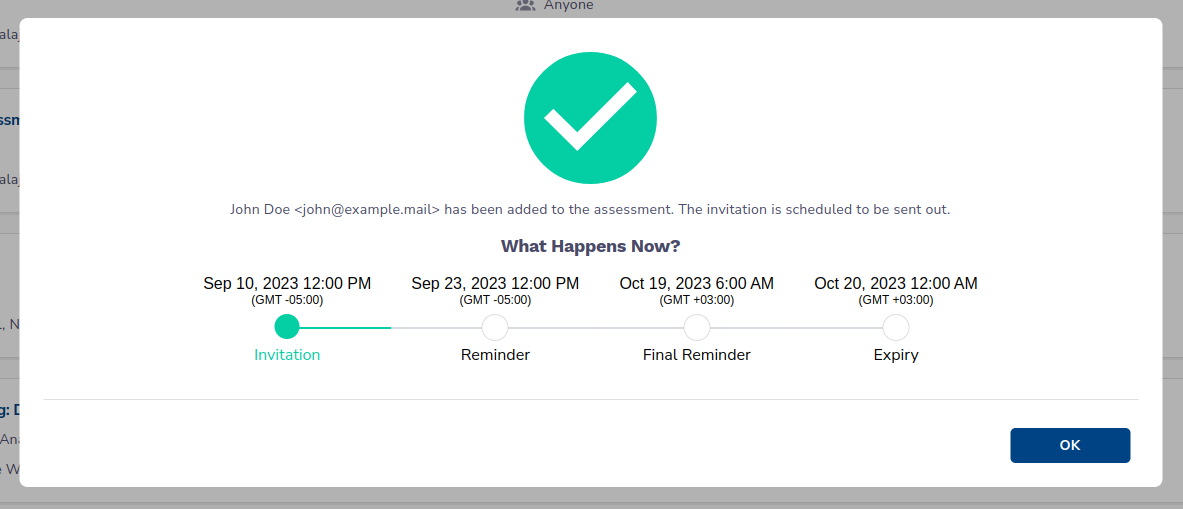
Understanding Participant Invitation Statuses in Alooba
In Alooba, participant statuses provide valuable insights into the invitation and engagement process. There are a few specific statuses related to the sending and receiving of assessment invitations that you should be familiar with:
Invite Scheduled
The participant has been added to the assessment, however, the actual invitation email hasn't been sent out yet. This status provides the flexibility to plan ahead and manage your recruitment timeline effectively.
Invited
This status signifies that the invitation has been sent to the participant's email address. At this stage, they haven't responded by opening the email or clicking the provided link to start the assessment.
Invite Undeliverable
This status indicates a problem with the participant's email, such as a typo in the address, a full inbox, or they have unsubscribed from receiving emails from Alooba. In this case, you may need to invite the participant again after correcting or using a different email address for them.
These invitation statuses form an essential part of the process in Alooba's platform, helping you track and manage your invitations effectively. Understanding these statuses can help you troubleshoot any issues and ensure a smooth, efficient invitation process for both you and your participants.
There are also other statuses that participants will have after being invited to take an assessment. View the full list of participant assessment status here.
Understanding the Participant’s Invitation Experience
Upon receiving the invitation, participants can access their tests directly via the link sent to their email address - no login required.
Once an invitation is scheduled, Alooba ensures your participants are reminded of their commitments. A reminder and a final reminder email are automatically dispatched. And if a phone number for the participant is available, SMS reminders are sent as well. These automated reminders increase the likelihood of participation, ensuring your process runs smoothly.
Customizing Your Invitations
Alooba allows you to tailor your invitations to resonate with your brand and messaging. You can customize the invitation texts as detailed in this article. Additionally, brand settings like logos and color themes can be adjusted as per these guidelines.
Scheduling Your Invitations
Want to send your invitations at a future date? Alooba allows you to schedule your invitations to any date in the future, in any timezone. Learn more in our article on Scheduling Your Invitations.
Conclusion
Inviting participants to assessments in Alooba is a straightforward process, ensuring you engage effectively with potential hires or existing employees. By leveraging the features detailed above, you can optimize your talent acquisition and development strategies, ensuring you're always a step ahead.
