Bulk Importing Participants using a CSV file
Bulk importing participants using a CSV file in Alooba allows you to save time and streamline your participant management process. Whether you're utilizing Alooba Assess and Alooba Junior for evaluating job candidates or Alooba Growth for assessing the skills of your existing employees, this feature ensures the seamless importation of data. By following a few simple steps, you can prepare the CSV file, map the data fields, and import multiple participants at once. This process eliminates the need for manual data entry and is ideal for handling large volumes of participants. With bulk importing, you can easily invite participants to assessments and ensure a seamless evaluation experience.
Why Use Bulk Importing?
Large number of candidates without an ATS integration
If your organization is working with an Applicant Tracking System (ATS) that isn't supported by Alooba, or perhaps you're not using an ATS at all, the bulk importing feature is invaluable. Instead of manually entering each candidate's details, you can simply export your list of applicants from job posting sites or your existing ATS and directly import them into Alooba.
Importing employees
When using Alooba Growth to assess the skills of your existing employees, you can download an extract from your HR system and bulk invite them to the exercises you want them to take on Alooba. This will allow you to easily pull in all the relevant employees to Alooba and keep track of which employees have taken the exercises and which haven't.
Benefits of bulk importing participants using a CSV file
- Time-Saving Efficiency: Importing participants using a CSV file eliminates manual data entry, saving you significant time when adding multiple participants at once.
- Seamless Assessment Invitations: Set invitation dates during the import process to efficiently schedule and send assessment invitations to participants.
- Effortless Review and Confirmation: Preview imported participants before confirming the import, allowing for quick adjustments and ensuring accuracy.
Accessing the Import Participants Page
To begin the import process, you need to access the import participants page. This can be done in either of the following ways:
From the individual assessment page
- Go to the assessment page where you want to import participants.
Click on the Invite Candidate / Add Employee icon.

The "Invite" icon on the assessment page Then, click the Import Candidates / Import Employees button to access the import participants page.

"Import Candidates" button
From the assessment list page
- Locate the specific assessment to which you want to import participants.
Click on the Invite Candidate / Add Employee icon on the right of the assessment.

"Invite" icon on the assessment list page - Finally, click the Import Candidates / Import Employees button to access the import participants page.
Preparing the CSV File
The CSV file used when importing to Alooba must follow Alooba's expected format. The Alooba format is extremely simple, and there are only a few fields that we need to import participants to an assessment.
Downloading the CSV Template
Once on the import page you can click on the Download a template to use link to obtain the template with the expected format.

Creating and Formatting the CSV File
- Open the downloaded CSV template in a spreadsheet application such as MS Excel.
- Ensure that the CSV file has the following columns in order: EmailAddress, FirstName, LastName, PhoneNumber.
- The first row of the file should contain the column headers, not participant records.
- Mandatory fields: EmailAddress and FirstName must be provided, and valid for each participant.
- Optional fields: LastName and PhoneNumber can be included for participants.
- Note: If your data doesn't have separate fields for first and last names, you may choose to include the full name in the FirstName field.
- The PhoneNumber, if provided, must start with a country code (e.g., +1).
- Save the file in CSV format.
Handling Special Characters and Encoding
- Ensure the file is saved with UTF-8 encoding for characters such as Chinese, Korean, Russian, and Spanish.
- Avoid using special characters like backslashes (/) and commas (,) within the file.
Managing File Size
- The maximum file size allowed is 5MB. If your file exceeds this limit, split it into multiple files to reduce the size.
Set The Importing Settings
Before uploading the CSV file, you can set the following importing settings:
- Invitation Date: By default, participants you assign will receive invitations immediately after the import. You can adjust the invitation date to schedule invitations for a later time.
- Expiration Date: By default, the expiration date follows the settings configured in the assessment. You can modify this duration as needed.

Importing The CSV File
Upload the CSV File: Click on the Browse File button to select the prepared CSV file from your computer. Locate the file and confirm the selection.

Uploading the CSV file. Click the Upload button to start uploading the CSV file.

Clicking the "Upload" button. Once the CSV file is uploaded, you will see a preview of the participants that will be imported. Take a moment to review this list and ensure the data is accurate. You can also select which participants to import and which to skip.

Import participants preview page. During the import process, you may encounter warnings or errors (listed below). You can still continue importing records that aren't errors or duplicates.
- If everything looks correct, click on Confirm And Invite Candidates / Confirm And Invite Employees to initiate the import process. Alooba will start processing the CSV file and importing the participant information into the assessment.
Once all participants have been successfully imported, Alooba will send you an email notification, confirming the completion of the import process, keeping you informed throughout the process.
Handling Import Errors and Warnings
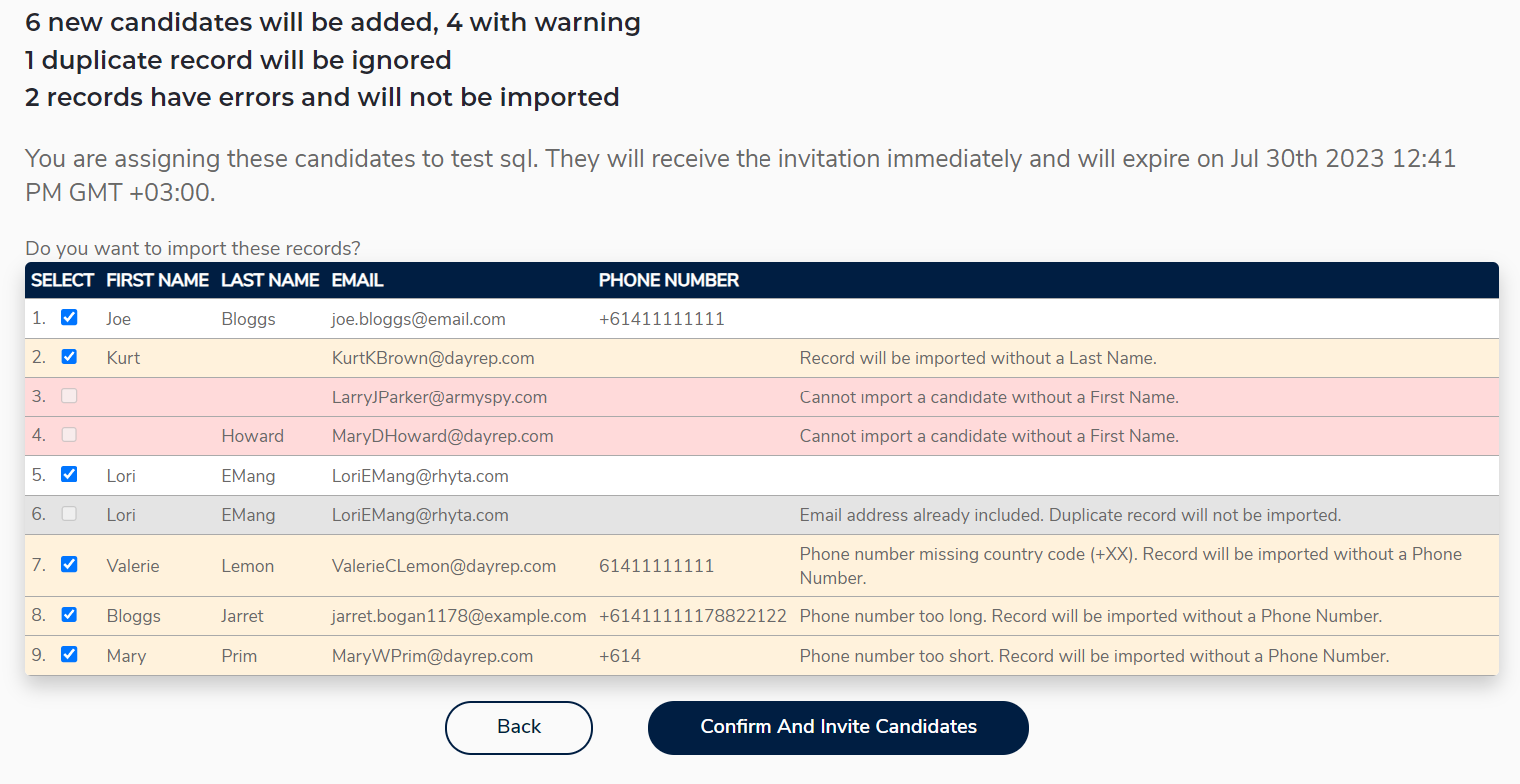
Navigating the bulk importing process can sometimes present challenges. To ensure a smooth experience, it's essential to be aware of potential errors, warnings, and informational messages that might arise during the import. Here's a breakdown of some of the messages you may see, and what they mean:
Errors
Errors highlight critical issues that prevent the inclusion of certain participants during the import process. These errors will prevent the record from being imported.
Cannot import a candidate / employee without an Email Address.
This error occurs when the CSV file contains a participant entry without a valid email address. Every participant must have a unique and valid email address to be imported successfully.
Please use a valid email address.
This error is triggered when the email address provided for a participant is not formatted correctly or does not follow the standard email address conventions (e.g., example@email.com).
An email address longer than 254 characters.
If the email address exceeds the maximum allowed character limit of 254, this error will be shown. Ensure that the email addresses in the CSV file adhere to this limit.
Cannot import a candidate / employee without a First Name.
A participant entry without a first name will trigger this error. The first name is a mandatory field, and every participant must have one.
A first name longer than 50 characters.
If the first name provided for a participant exceeds the maximum character limit of 50, this error will be displayed. Ensure that the first names are within the allowed length.
A last name longer than 50 characters.
This error occurs when the last name provided for a participant exceeds the maximum character limit of 50. Make sure that last names are within the allowed length.
Warnings
Warnings indicate potential issues that will still allow the inclusion of the record but might result in incomplete or altered data. It's advisable to review and rectify these if needed.
Invalid Phone Number. Record will be imported without a Phone Number.
When a participant entry includes an invalid phone number, it will not be imported. Ensure that phone numbers are valid and numeric.
Phone number missing country code (+XX). Record will be imported without a Phone Number.
Phone numbers must start with a country code (such as +1). Records without a country code on the phone number will be imported without a Phone Number.
Last Name missing. Record will be imported without a Last Name.
If a record doesn't include a last name, we can still import it. This is usually because the first and last name were imported together into the First Name column. This is shown as a warning just in case it was unintentional to leave out the Last Name.
Informational
Informational messages provide additional details or suggestions to enhance the importing process. While not critical, they offer insights for an optimized experience.
Email address already included. Duplicate record will not be imported.
If a participant's email address has been included in the CSV file more than once, only the first occurrence will be included, duplicates will not be imported.
Candidate / Employee already assigned to the assessment.
This error appears when a participant with the same email address is already assigned to the assessment in Alooba. Each participant can only be included in each assessment once, therefore, they will not be reinvited.
Candidate / Employee already exists and will be assigned to the new assessment.
If the participant with the same email address already exists in Alooba but is not assigned to the current assessment, they will be assigned to the new assessment. In this case their existing details will be retained, such as name and phone number.
Conclusion
By utilizing Alooba's CSV file import feature, you can streamline your recruitment process, save time, and maintain data accuracy. Easily import multiple participants, set parameters, and review before confirming the import. Simplify your participant management and evaluation to make more informed hiring decisions. Experience a seamless and efficient recruitment workflow with Alooba's bulk import functionality.






