Managing Organization Settings
The Organization Settings page in Alooba empowers recruiters and administrators to personalize their organization's branding and configure essential features for a seamless hiring process. This support article will guide you through accessing and customizing your organization's settings, including logo and brand identity, activating ATS integrations, Candidate Cloaking, AI-generated candidate feedback, and setting up Single Sign-On (SSO) through Azure Active Directory.
Accessing the Organization Settings Page
- Log in to your Alooba account.
In the side navigation menu, click on Settings under the organization list.

Accessing the Organization Settings page
Customizing the Brand Settings
Customizing your brand settings in Alooba is essential for establishing a strong and unified brand identity. By updating your logo and selecting your brand colors, you not only leave a lasting impression on participants during assessments but also ensure a consistent representation of your organization's values and image. Furthermore, the customized brand logo and colors will be prominently displayed in the emails sent to participants, providing a professional and cohesive experience from the very first interaction.
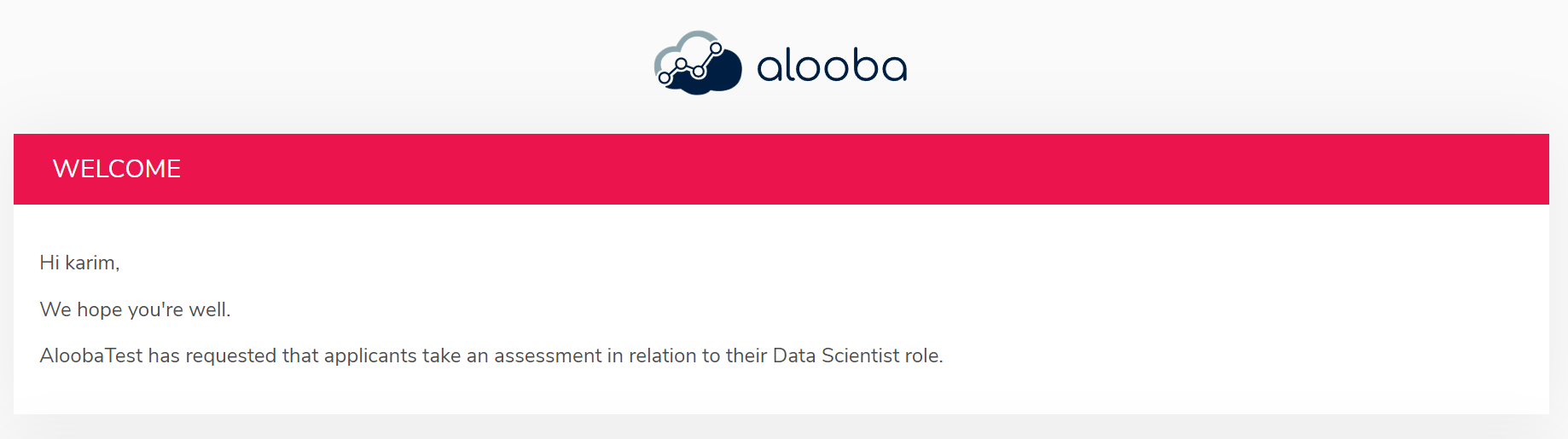
Customizing the Organization Logo
Create a lasting impression on candidates by customizing your organization's logo, by following these steps:
On the Organization Settings page, scroll down to the Logo section.

The Logo Section. - Click on the upload icon and select your logo file, or drag and drop your logo image to upload your organization's logo.
Click the Save Logo button to save the new logo.

The "Save Logo" Button.
For optimal results, we recommend using a PNG file with a transparent background.
Updating your Brand Color
Maintain brand consistency by updating your brand color within Alooba, by following these steps:
In the Brand Color section of the Organization Settings page, click on the color box to see the available color options.

The color box. Choose the color that most closely matches your preferred brand color from the color picker, then click the Save button.

The "Save" button. - The selected color will be applied as the brand color throughout the platform whenever someone is taking one of your assessments.
Updating your Organization Name and Details
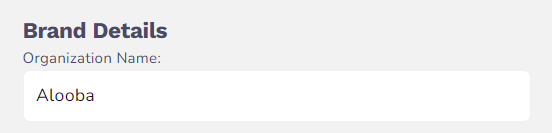
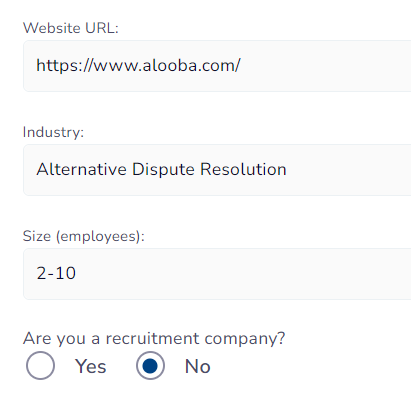
It's not currently possible to update your organization name and details directly in Alooba. If you need to change these, please contact your account manager.
Activating ATS Integrations
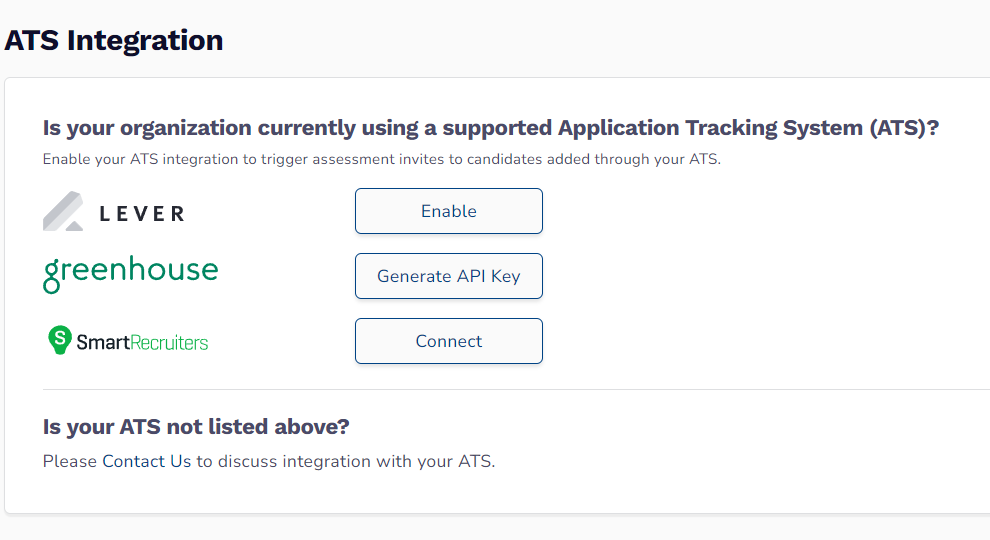
In Alooba, you can easily integrate with your current applicant tracking system (ATS) if you're using one of our supported ATSs, such as Greenhouse, Lever, and SmartRecruiters. This seamless integration enables your team to effortlessly invite candidates to assessments directly from your ATS and track candidate scores and information in one place. All integrations can be conveniently enabled from the Organization Settings page, streamlining the hiring process, saving time, and enhancing data management for a more efficient and effective recruitment experience. To learn more about ATS integrations, check out the support article: ATS Integrations.
Organization Level Candidate Cloaking

Candidate Cloaking is a feature intended to conceal particular candidate details during the selection process. By enabling this feature, sensitive information like names and emails is hidden, enabling your team to assess candidates solely based on their qualifications and skills. This helps reduce the impact of unconscious bias in the evaluation process. To learn more about Candidate Cloaking, check out the support article: Reducing Unconscious Bias in Candidate Selection with Candidate Cloaking.
AI-Generated Candidate Feedback

Alooba offers unique AI-generated participant feedback that provides personalized and constructive insights based on individual performance. It tailors feedback to each participant's strengths and weaknesses across various skills and topics assessed. For a comprehensive guide on AI-generated candidate feedback, read the support article: AI-Generated Personalized Candidate Feedback.
Setting Up SSO through Azure Active Directory
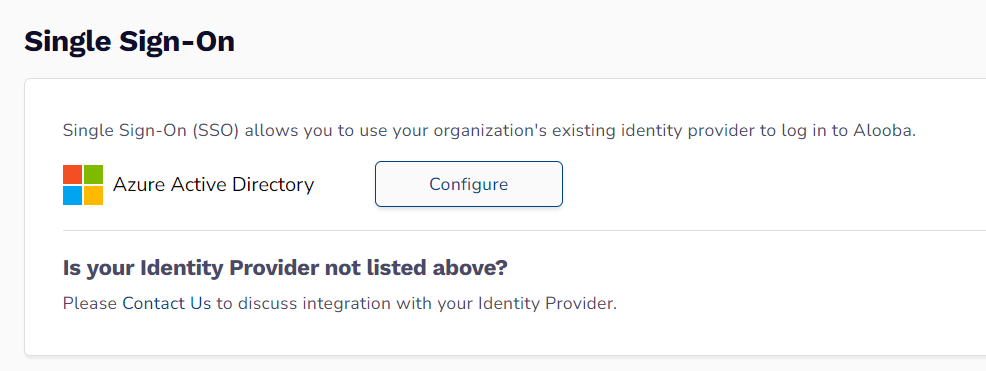
If your organization is currently using SSO with Azure Active Directly, you can enhance security and user experience with Single Sign-On (SSO) to Alooba. For a comprehensive guide, read the support article: Set up SSO with Azure Active Directory.
Contact your account manager if you wish to discuss integrating with other SSO providers.
Conclusion
The Organization Settings page in Alooba serves as a central hub for customizing your organization's branding and activating essential features across your account. By following the provided instructions and best practices, you can enhance your brand's image, streamline your workflows, and attract the right candidates.





