Participant Statuses
Understanding Candidate Assessment and Employee Exercise Statuses in Alooba
In Alooba, tracking the progress of both candidates taking assessments and employees undergoing exercises is crucial. Specific statuses are assigned to each participant, providing a clear picture of where they are in the process. This article will delve into each status, offering a comprehensive understanding of what each one signifies for both candidate assessments and employee exercises.
Participant Assessment Statuses
Invite Scheduled
The participant has been added to the assessment, however, the actual invitation email hasn't been sent out yet. It's a way to plan ahead and ensure that participants receive the invitation at an optimal time.
Invited
The participant has been sent the invitation, and it hasn't expired yet. This status signifies that the ball is in the participant's court to start the assessment.
Seen Invite
The participant has opened the invitation email. This status provides an indication of the participant's initial engagement. However, it's essential to note that if a participant uses a mail tracker blocker, the "Seen Invite" status might not be triggered even if they've viewed the email.
Opened Assessment
The participant has clicked on the link in the invitation email and viewed the assessment's introductory page. This status shows that the participant has shown interest and is one step closer to starting the assessment.
Disqualified
This status indicates that the participant didn't meet the qualification criteria based on the information provided. Note: This status is specific to Alooba Assess and Alooba Junior and is not applicable for Alooba Growth.
In Progress
The participant has started a test within the assessment. This status shows active engagement and progress within the assessment.
Incomplete
The participant has finished at least one test within the assessment but hasn't started all the tests yet.
Incomplete Expired
The participant started the assessment but didn't complete all of the tests within it it before the expiration date.
Incomplete Rejected
The participant was rejected due to a failed passing threshold before completing all tests within the assessment. Note: This status is specific to Alooba Assess and Alooba Junior and is not applicable for Alooba Growth.
Requires Evaluation
All tests within the assessment are submitted, but at least one test requires manual grading that hasn't been graded yet.
Completed
All tests within the assessment have been submitted, and the participant's assessment is fully graded. This status signifies that the participant has successfully finished the assessment and can be used in the decision-making process.
Expired
The participant did not start the assessment before the invitation expired.
Invite Not Delivered
The system attempted to deliver the invite, but it failed. However, the system will still retry sending the invite.
Invite Undeliverable
All attempts to deliver the invite failed. This can occur due to reasons like a 'hard bounce' or if the participant 'unsubscribed' from Alooba emails.
Where Can I See A Participant's Assessment Status?
The participants' assessment statuses are shown in a couple of places.
The Assessment page's Manage Candidates tab
The Manage Candidates/Manage Participants tab of the Assessment page will show each participant's assessment status. Hovering over the status will provide a brief description of how to interpret the status.
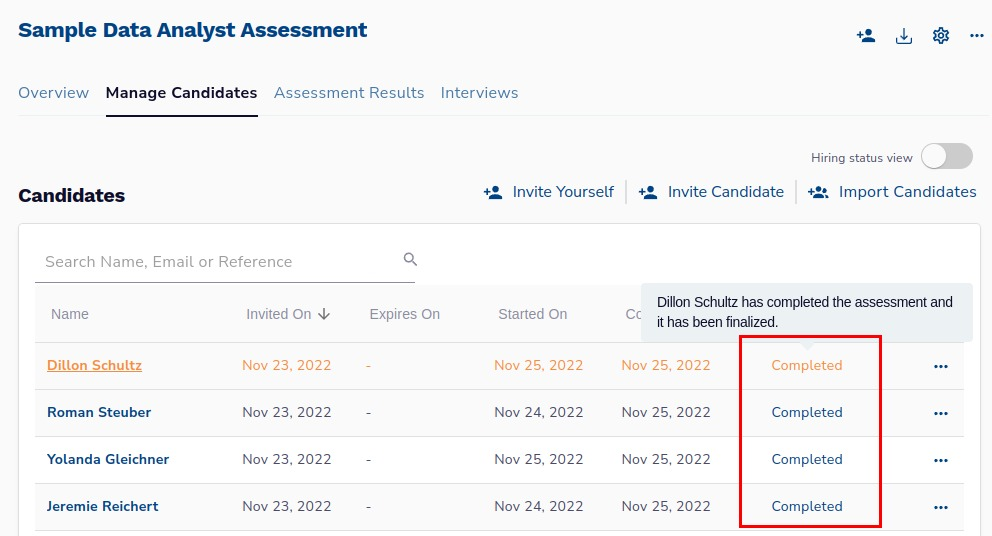
The Participant's page's Overview tab
When viewing a participant's page their Assessment Status will be shown on the

Conclusion
Understanding these statuses is important for tracking participant progress and making informed decisions during the assessment process. By keeping an eye on these statuses, you can ensure timely follow-ups, provide the necessary support, and optimize the assessment experience for both you and the participant.
For any further queries or support, feel free to contact your Alooba account manager.
