AI-Generated Personalized Candidate Feedback
Alooba's AI-generated Personalized Candidate Feedback feature is designed to provide participants with a more enriching assessment experience. It offers participants personalized and constructive insights based on their performance in the assessment. In this support article, we will walk you through the steps to enable this feature, explain how we generate personalized feedback using AI, and highlight the benefits it brings to your participants.
What is the AI-Generated Feedback?
The AI-generated participant feedback is a unique feature within Alooba that goes beyond conventional and generic feedback that does not differentiate between the performance of the different participants. It offers participants personalized and constructive insights based on their individual performance in the assessment. This feedback is tailored to the strengths and weaknesses of each participant across the different skills and topics covered in the assessment.
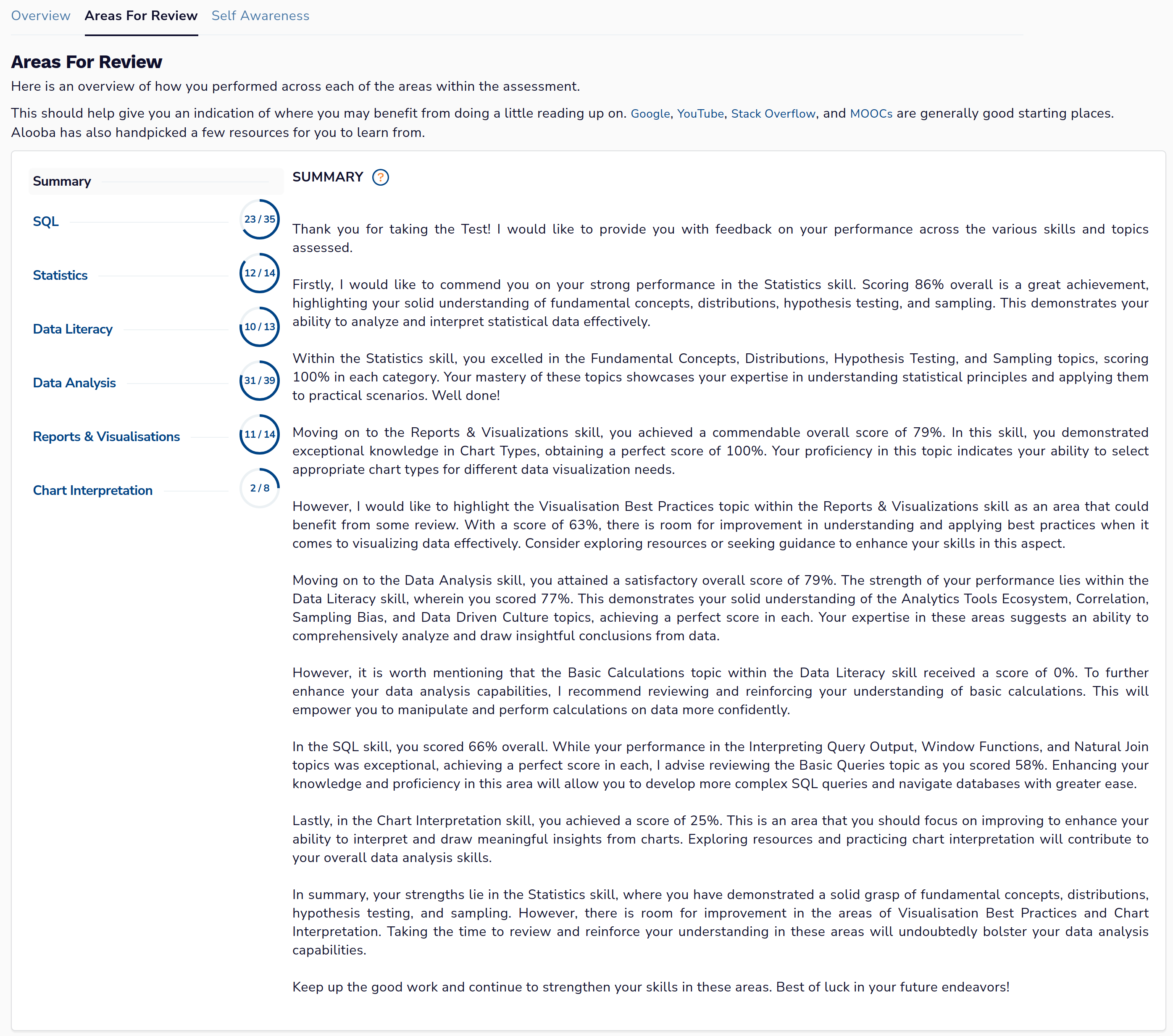
How We Utilize AI to Generate Feedback
The AI system utilizes the overall score along with the scores in each skill and sub-topic covered by the assessment as input to generate personalized feedback. By analyzing this data, the AI system constructs feedback that provides valuable suggestions for improvement, encouraging participants to enhance their skills and grow professionally.
Why use AI-Generated Feedback?
- Personalized Insights: Participants receive feedback specific to their performance, empowering them to understand their strengths and identify areas for improvement.
- Constructive Tone: The feedback is always presented constructively, promoting a positive experience for participants.
- Encourages Growth: By highlighting areas that require improvement, the feedback motivates participants to work on developing their skills further.
- Participant Satisfaction: Providing personalized feedback enhances the overall satisfaction of candidates with the assessment process.
How to Enable AI-Generated Feedback
For participants to see the AI-generated feedback summary at the end of taking the assessment, the feature needs to be enabled at the organization level, and the results must be enabled at the assessment level.
Enabling AI-Generated Feedback for your organization
- Login: Access Alooba from an Owner or Admin user.
Access Organization Settings: Navigate to the Settings page from the left drawer under the Organization section.

Openning the Settings page from the left drawer Enable AI-Generated Feedback: Enable the AI Generated Personalized Candidate Feedback toggle within the Organisation Settings section.

Enabled "AI Generated Personalized Candidate Feedback" feature on the Settings page
Enabling results for an assessment
If the results are enabled without the organization level toggle for the AI-Generated Personalized Candidate Feedback on, participants will be able to see their results as a series of scores, but will not include the generated "summary" section.
If the results are not enabled for an assessment, then even if the organization level toggle is enabled, participants will still not see the generated feedback.
To enable the AI-generated participant feedback feature for your organization's assessments, follow these steps:
- Access Assessment Settings: Log in to your Alooba account and Edit Configuration for the specific assessment you want to enable this feature for.
Enable Results Viewing: In the assessment settings, ensure that the option for participants to view their results is enabled. This will allow participants to access their feedback after completing the assessment.

The option for viewing the results by participants, found on the on the Assessment Settings page Choose Display Option: Decide how you want the feedback to be displayed to the participants. You can choose to show the results directly at the end of the test or send the results via email after 1 or 3 days.

Specifying when to offer the assessment result to the participant
Participant Experience and Considerations
Consider the following options to optimize the participant experience, ensuring they have easy and timely access to their valuable AI-generated feedback. Empowering participants with personalized insights contributes to a more rewarding assessment process and supports their ongoing growth and development.
- Enable Results Viewing: In the assessment settings, make sure to enable the option that allows participants to view their results. This step is crucial as it grants participants access to their personalized feedback.
- Immediate Test Results: If you choose to configure the results option for immediate viewing at the end of the test, participants will be shown their results right after completing the assessment. Here, they can find the "Summary" tab conveniently located in the "Areas For Review" section. Also, they will get an email containing a link to access their results anytime.
Delayed Email Results: Alternatively, you have the flexibility to configure the results to be sent via email after 1 or 3 days. In this case, participants will not see their results as soon as they finish the assessment. However, they will receive an email notification containing a link to their personalized feedback after the specified delay. They can access and review their results at their convenience by following the link provided in the email.

Example Assessment Results email sent to a participant
Conclusion
Enabling the AI Generated Personalized Candidate Feedback feature in Alooba can significantly enhance the assessment experience for participants and provides them with valuable insights into their performance. By leveraging this powerful tool, you can promote participant growth and satisfaction, making your assessments more engaging and impactful. Get started today and unlock the potential of personalized feedback in Alooba's assessments.





