Providing Feedback with Areas for Review
Alooba's 'Areas for Review' feature is designed to elevate the assessment experience by providing participants with immediate, actionable feedback. This not only aids in their personal and professional growth but also enhances their overall experience with the assessment. In this article, we'll delve into the significance of this feature, its benefits, and guide you on how to effectively utilize it.
Why Providing Feedback Matters
Feedback plays a pivotal role in the assessment process for several reasons:
- Promotes Growth: Constructive feedback offers participants actionable insights, helping them develop their skills. For instance, a participant who receives feedback on their data analysis skills can focus on specific areas for improvement, leading to better performance in future assessments.
- Enhances Candidate Experience: When hiring, candidates value feedback as it demonstrates your commitment to their development and success. A positive experience can leave a lasting impression, even if the candidate is not selected for the role, increasing the likelihood of recommending your company to others.
- Identifies Areas for Improvement: Detailed feedback pinpoints areas where participants can enhance their skills. This clarity empowers them to make necessary adjustments, preparing them for future opportunities.
Enabling Areas for Review
The Areas for Review is part of the end-of-assessment results. Therefore, for participants to see it the assessment must be configured to show participants their results.

To offer participants valuable insights into their performance through the Areas for Review feature, follow these steps to enable it within your assessment configuration:
- Access Assessment Configuration: Log in to your Alooba account and navigate to the desired assessment.
- Assessment Settings: Within the assessment configuration page, find the 'Assessment Settings' section.
- Enable Overview of Results: Find the option labeled "Provide candidates with a high-level overview of their results" and activate it.
- Save Changes: Ensure you save your changes to update the assessment settings.
Once you have completed these steps, participants who complete the assessment will be able to access their assessment results, which includes the Areas for Review tab.
Disabling Feedback and Showing a Thank You Message
We understand that feedback preferences vary. If you choose not to display detailed feedback, you can disable it. Participants will then receive a thank you message post-assessment without viewing their results or the 'Areas for Review'.
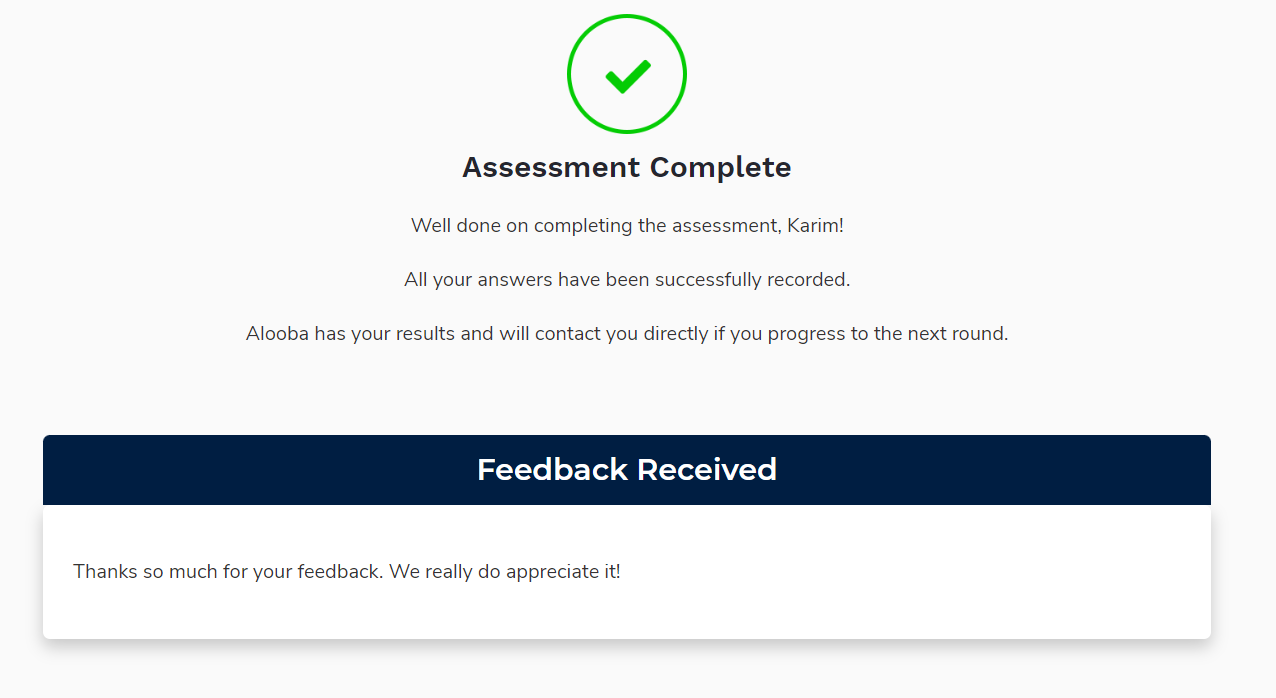
Accessing the Areas for Review
- Access the Assessment Results: After a participant completes the assessment, once they submit the feedback form they will be taken to their assessment results.
- Areas for Review tab: Participants can click on the 'Areas for Review' tab to see an overview of their performance across each skill within the assessment.
- Review Skill Scores and Topics: Participants can view the list of skills and their scores. Clicking on a skill reveals a breakdown of scores per topic within that skill.
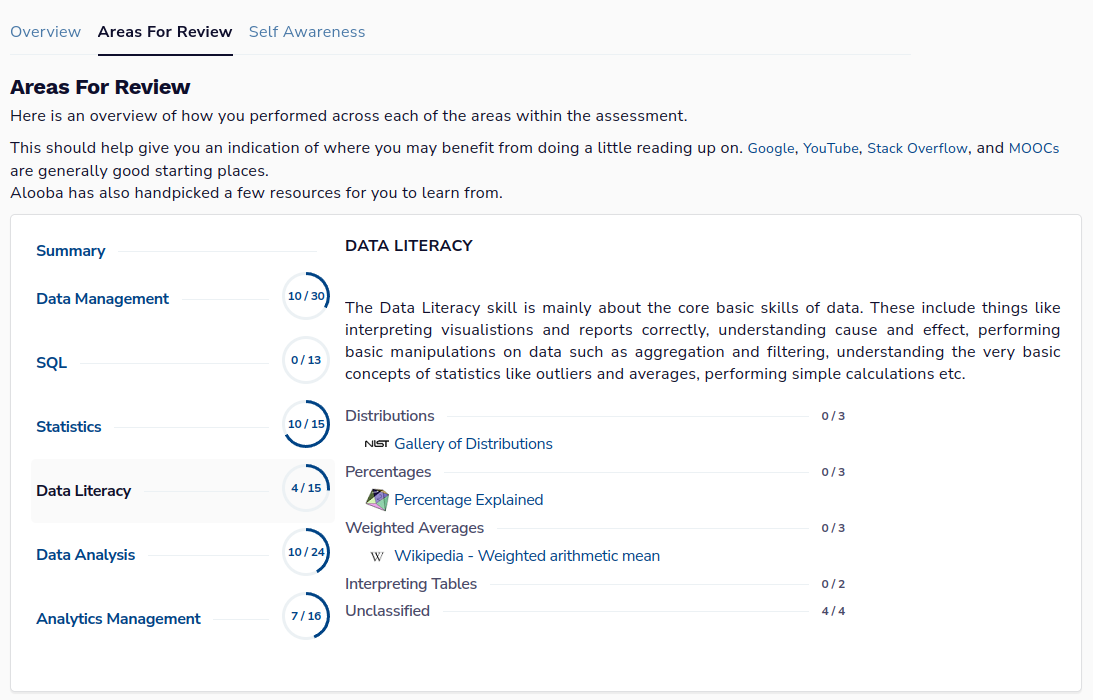
When participants view their Areas for Review, they will receive an overview of their performance, highlighting their strengths, and any areas that need improvement. They can select specific skills assessed and they will see how they faired across each of the topics assessed within the skill. If there are resources available for certain topics, they will be provided with external links to further their learning.
AI-Generated Assessment Feedback
For a more personalized feedback experience, consider enabling our AI-generated assessment feedback feature. This feature will add an additional AI-generated summary to the Areas for Review providing detailed feedback based on participant performance. Learn more in our AI-generated Candidate Feedback article.
Conclusion
The 'Areas for Review' feature underscores Alooba's commitment to fostering a holistic assessment experience. By providing participants with clear, actionable feedback, we not only empower them to recognize and build upon their strengths but also address areas of improvement. As we continue to innovate and enhance our platform, our primary focus remains on facilitating growth, cultivating talent, and ensuring a positive, enriching experience for all participants.
