Customizing Assessment Results Columns
The Assessment Results tab serves as your compass, guiding you through an organized list of participants based on their performance. This invaluable tool not only aids in understanding participants' strengths but also enables efficient decision-making. Let's explore the default and customizable columns that shape this table, offering a comprehensive view of participant insights.
Accessing The Assessment Results Table
To access the assessment result table, you can click on the assessment that you would like to explore its results.

Then click on the Assessment Results tab.
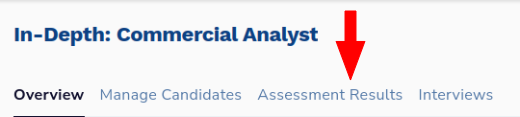
The results table will look something like this
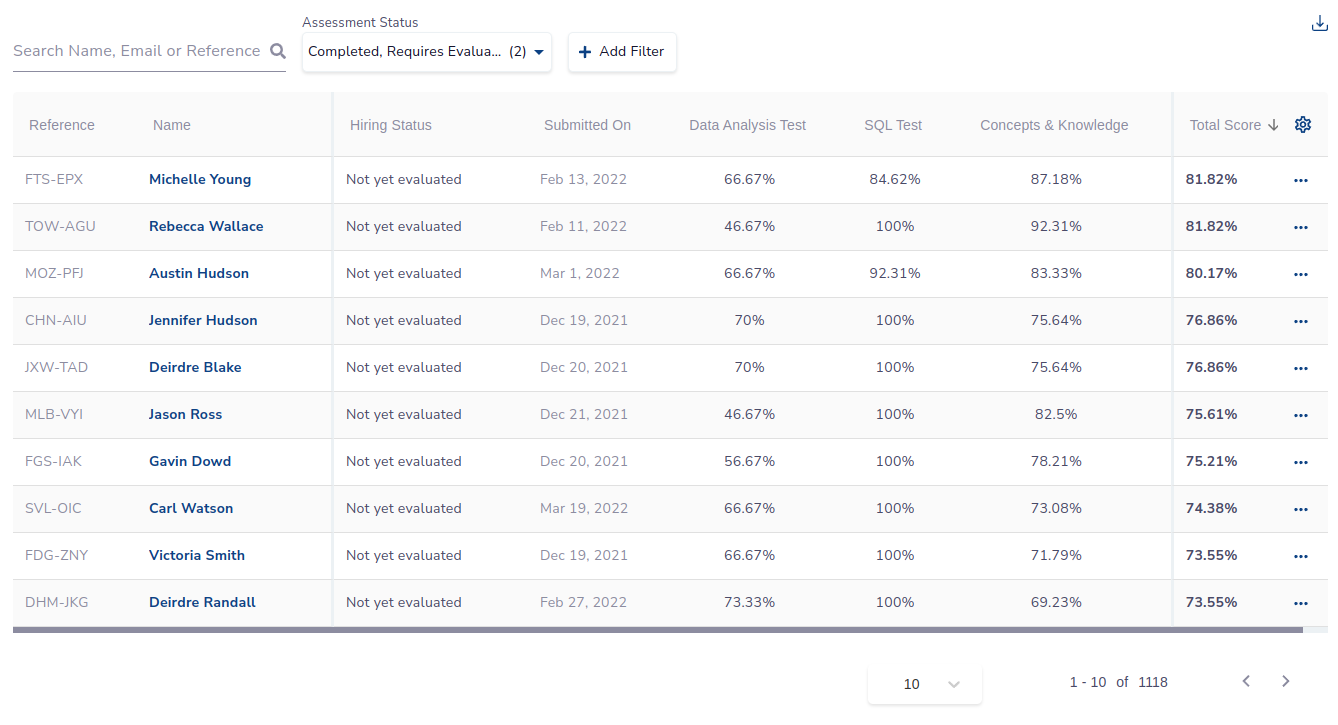
Candidate Cloaking: Protecting Participant's Privacy
Alooba prioritizes data privacy with Candidate Cloaking. When enabled, the participant's Name, Email, and other personally identifiable information are hidden from the results table, ensuring confidentiality while maintaining an insightful assessment process. Note that there are multiple levels of candidate cloaking. To learn more about cloaking within Alooba read our Reducing Unconscious Bias in Candidate Selection with Candidate Cloaking article.
Assessment Results Table Columns
The Assessment Results table will show a set of default columns which may differ depending on the assessment setup and if cloaking is enabled or not. You can then customize which columns you want to be shown.
Available columns in the Assessment Results table:
- Reference: The participant's Alooba reference.
- Name: The participant's full name.
- Not available if cloaking is enabled.
- Email: The participant's email address.
- Not available if cloaking is enabled.
- Status: The participant's assessment status.
- To learn more about the participant statuses, visit the Participant Statuses article.
- Hiring Status: The candidate's current hiring status.
- Only shown on Alooba Assess and Alooba Junior assessments.
- Invited On: The date when the participant was first invited to the assessment shown in your timezone.
- Submitted On: The time the participant finished their assessment shown in your timezone.
- Completed On: The time the assessment was "completed" shown in your timezone. This includes the time it took to grade the manually evaluated questions such as those within Free Response tests.
- Participant Information: Separate columns for each of the non-anonymized information provided by participants as configured for the assessment. This could include details such as Location, Availability, Working Rights, etc.
- Test Level Scores: The percentage score for each test within the assessment.
- Skill Level Scores: The percentage score for each skill within the assessment.
- Percentile Rank: The current percentile rank the participant places among fellow participants of the assessment, based on the overall score.
- Total Score: The participant's overall score.
Single vs. Multiple Test Assessments
In assessments with a single test, the table will display skill scores by default and hide the assessment test score column, providing a clear overview. Conversely, assessments with multiple tests will display the scores for each test by default rather than the skills. In both cases, you have the option to pick and choose which columns you want to be displayed on the results table.
Default Columns
The default configuration of the assessment results table provides you with essential information at a glance. You'll find columns displaying:
- Reference
- Name - Not shown when cloaking is enabled
- Hiring Status - Not shown for Alooba Growth exercises
- Submitted On
- Test Level Scores - If there is more than one test in the assessment
- Skill Level Scores - For single test assessments
- Total Score
Customizing Your View: Tailoring Columns to Your Needs
To give you full freedom on what you want to be displayed on the results table, Alooba introduces customization options through the cog icon at the table's upper right corner.
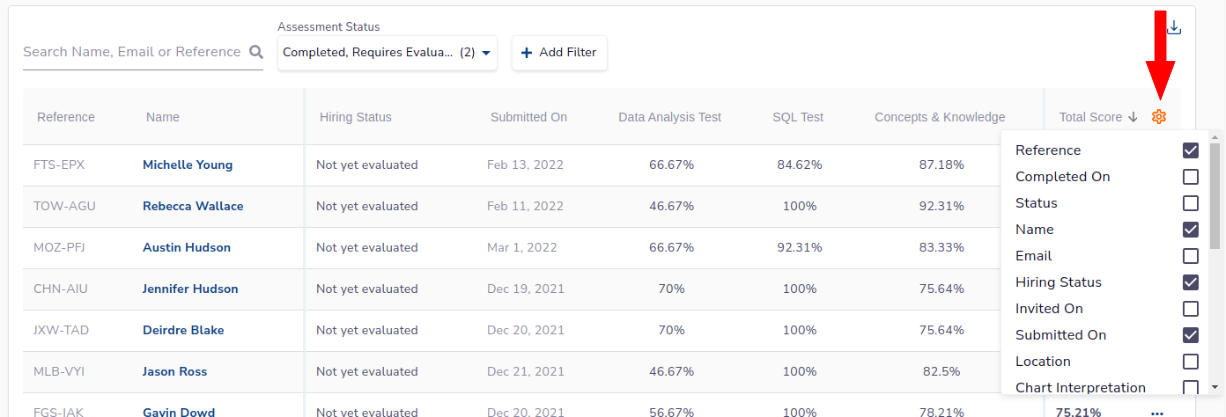
This option allows you to toggle on and off various columns, tailoring your view to your unique requirements.
Conclusion
The ability to customize the results table columns empowers you to center your attention on the most relevant data, making the assessment results table not just insightful, but also highly manageable. By selecting the columns that matter most to you, you streamline your analysis, unlock deeper insights, and expedite decision-making. With this personalized approach, Alooba ensures that you're equipped to navigate the intricacies of participant evaluation efficiently and effectively, giving you the flexibility to focus on what truly matters for your hiring success.
