Understanding Alooba's Test Event Timeline
Alooba's robust assessment platform offers a peak into how people take the assessments, through its Test Event Timeline, designed to empower you to effectively manage and track candidate activity during assessments. This feature provides a centralized overview of various activities during a test, recording key events throughout the assessment process. In this article, we will explore the purpose, functionality, and how to interpret the test event timeline, helping you make informed decisions in your candidate selection process and ensuring a fair and reliable assessment experience.
Making the Most of the Test Event Timeline
The test event timeline serves as a valuable tool for companies to monitor and comprehend behavior during assessments. It offers several benefits, including:
- Verification of Candidate Claims: The timeline allows you to corroborate candidates' claims, such as power outages or technical issues, by analyzing the recorded events at specific times. This ensures fairness in addressing candidate concerns and granting appropriate support when needed, such as allowing candidates to retake the test.
- Detection of Unusual or Suspicious Activity: Alooba's test event timeline helps you detect unusual or suspicious activities that may indicate cheating or dishonesty. Frequent leaving of the test window, excessive copying and pasting, or irregular test patterns are flagged for further investigation.
- Enhanced Assessment Transparency: With a comprehensive overview of the test process, you gain transparency into how candidates interact with the assessment. This insight aids in making well-informed decisions during the evaluation process.
How to Access the Test Event Timeline
The Test Event Timeline is shown on each of the test tabs within each candidate's profile. You can view the candidate profile in a number of ways:
- Click the provided link in the candidate completed notification email.
- Search for a candidate from the Candidates page.
- Find the candidate in the Manage Candidates or Assessment Results tab of an assessment.
Once in the candidate profile, you go go to any of the test tabs, such as Concepts & Knowledge, and you will find the test event timeline displayed at the bottom of the test
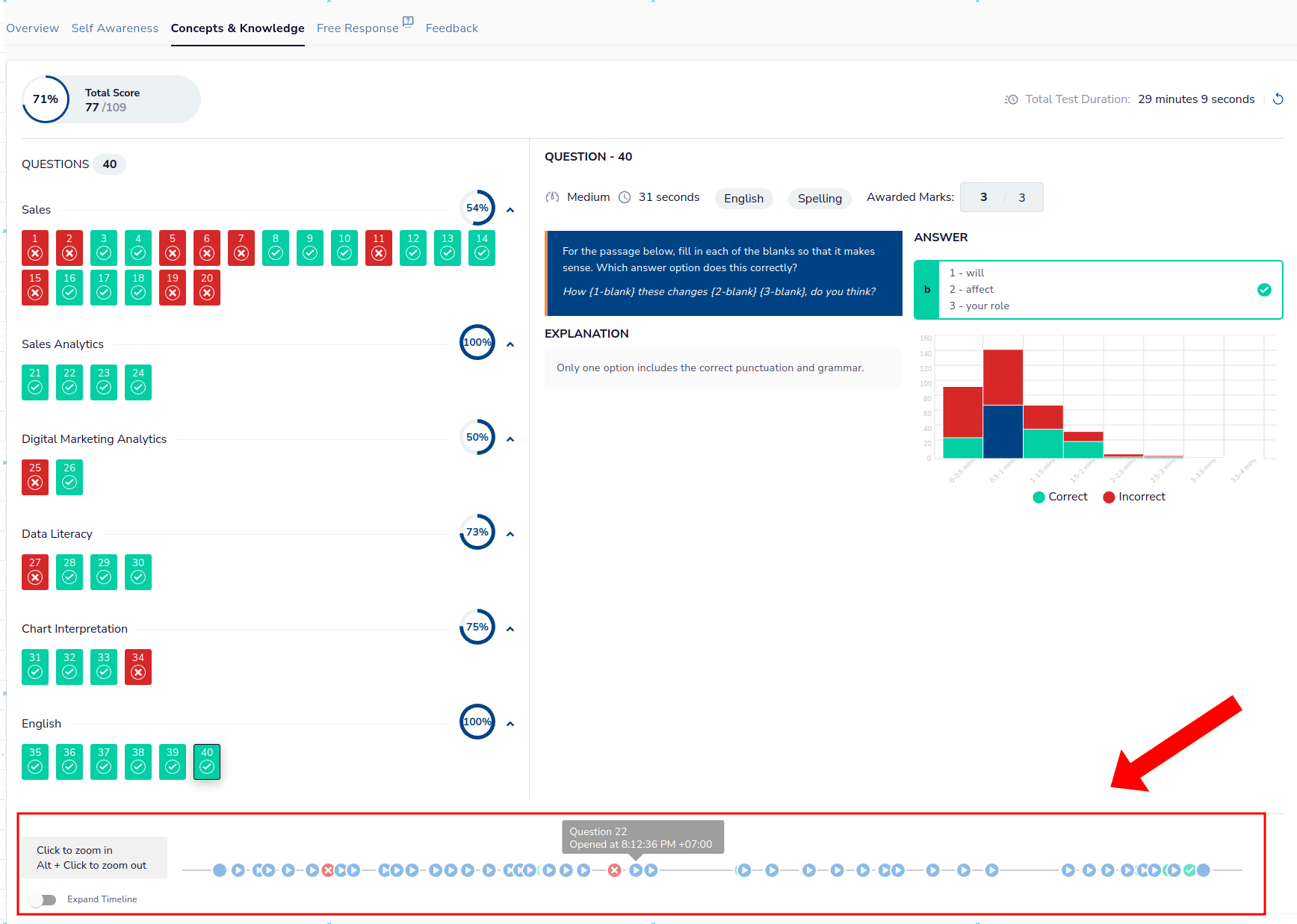
Interpreting the Test Event Timeline
The test event timeline presents events as icons on a chronological timeline from left to right. Each event type has a unique icon for easy identification. By hovering over an icon, you can view detailed information about the event, including its exact time.
Alooba presents the following events in the test event timeline:
- Test Start and End Time: The initiation and conclusion of the test.
- Question Viewing: When they move between each question during the test.
- Responses: Record of candidate answers to each question.
- Leaving the Test Window: Instances when candidates navigate away from the assessment window.
- This could be an indication that they were looking for the answer to the question.
- But it's also possible there was a legitimate reason for leaving the test window.
- Closing the Test Window: If the candidate closes the test window completely.
- Pasting text: Indication of content pasted into a text input during the test.
- This could be an indication that they found an answer elsewhere and just copy and pasted it.
- However, it's also possible they were using an external spell checker, or just moving content of their response around.
- Internet Connection Status: Monitoring the connection's stability during the assessment.
- When they lose internet connectivity, they are still able to access the test and can still provide responses and they will be recorded as soon as their connectivity is restored, as long as it is restored before the test time runs out.
- Video Recording: Start and stop times of video recordings submitted by candidates.
- Video Upload Time: Duration taken for video uploads.
Utilizing Interactive Features
You have the flexibility to adjust the view of the timeline for better visibility. You can zoom in or out to closely examine events or get a broader overview. Additionally, you can toggle the "Expand Timeline" feature, which expands the timeline into multiple parallel lines, one for each question in the assessment. This expanded view also provides additional controls, allowing you to show or hide specific types of events, such as browser events, network events, and answer events. This level of control empowers you to focus on specific event types and tailor your analysis to highlight relevant information on the timeline.

Conclusion
Alooba's test event timeline is a powerful feature that provides valuable insights into candidate behavior during assessments. By utilizing this feature, you can validate candidate claims, detect unusual activities, and ensure fairness in your candidate selection process. This transparent and dynamic tool empowers you to make data-driven decisions, ensuring you find the best fit for your organization.
If you have any further questions or need assistance in utilizing the test event timeline effectively, our support team is here to help. Happy assessing!
