Managing User Access with Groups
About Groups
In Alooba platform, user groups play a pivotal role in managing access effectively. Groups allow administrators to control who can access specific assessments and participants within the platform. By creating and assigning groups, you can easily restrict access, ensuring that users only see the assessments, candidates, and employees relevant to their roles. This article provides a comprehensive guide to creating and assigning groups, helping you optimize user permissions and access control with ease.
Why Use Groups?
If you're a single user or a single team utilizing Alooba, there's no need to set up groups as your account starts without any pre-configured groups. However, the power of groups becomes evident when multiple teams within the same organization utilize Alooba. Setting up groups becomes a wise decision, not only from a data privacy perspective, promoting good data minimization practices, but also as a valuable filtering tool.
By setting up groups, you can efficiently manage access and remove the clutter of assessment data that isn't relevant to each team's needs. This ensures that your dashboard and email notifications only display information related to the assessments and participants in the groups you're assigned to. This streamlined approach improves your overall Alooba experience, making it more organized and tailored to your specific requirements.
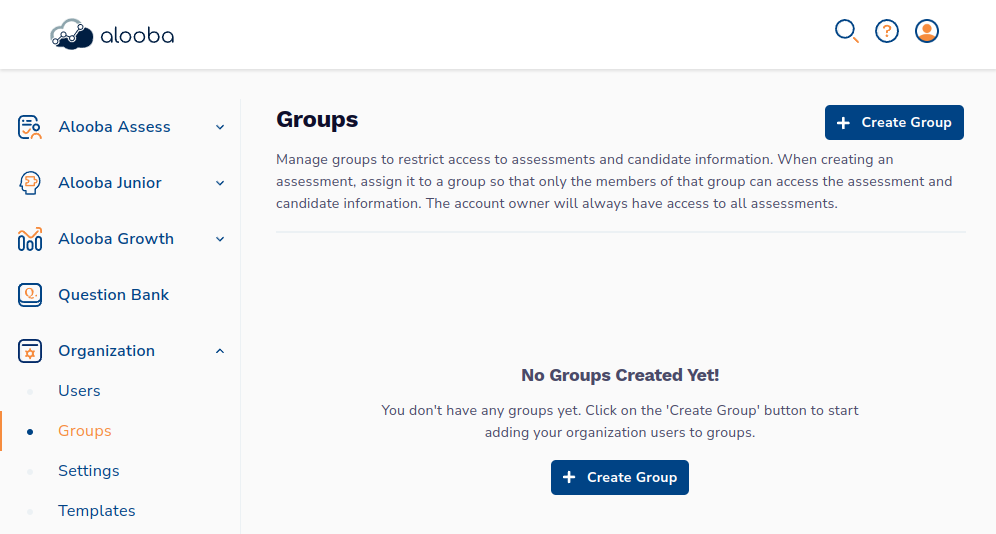
Creating Groups
To create a group in Alooba, follow these simple steps:
- Log in to your Alooba accounts as an Owner or Admin user.
- On the left side navigation pane, under the "Organization" section, click on Groups. This will redirect you to the Manage Groups page that lists your organization's current groups.
- Click on + Create Group button to add a new group.
The new group will be created with a default name such as "Group 1" and will start out without any members.

Newly created group
Rename the group to the team that it will be used for.

Renamed group
Removing Groups
To remove a group that doesn't have any active assessments:
- Log in to your Alooba accounts as an Owner or Admin user.
- Navigate to the Groups page.
Click on the trash bin icon to the right of the group to be deleted.

Delete icon to the right of a group 
Group deleted message
Note: You will not be able to remove any groups that currently have one or more assessments associated with them. If you try to remove a group with active assessments you will see a message that the group cannot be deleted.
If you want to remove a group with assessments, you will need to either delete the associated assessments or edit them and remove their association with the group first.
Managing Group Members
There are two ways to manage group membership. You can manage group members directly on the Groups page, or you can manage a user's groups by editing the user on the Users page.
Adding Members to a Group
To assign users to a group on the Groups page simply:
- Select Add Member on the group you wish to add users to.
- A list of users that aren't currently in the group will be shown.
You can filter the list by starting to type a name or email address.

Filtering users to be added to a group
Select the user to add to the group to immediately add them as a member of the group.

New member added to a group
Keep in mind that Owner users cannot be assigned to any group as they have access to all assessments and participants by default. If you try to add an Owner user to a group you will see the following message:

Removing Members from a Group
To remove a user from a group simply:
Click the × next to the member's name.

Removing a member from a group 
Member removed from a group
Best Practices for Grouping
Alooba's grouping feature allows organizations to create specific user groups that align with their operational structure and workflow. Each user can belong to multiple groups, while each assessment can belong to only one group.
Groups are commonly utilized at a per-team level. For instance, if your organization has Data Science, Data Engineering, and Marketing teams using Alooba, you would create one 'group' for each of these teams. On the other hand, individuals working across multiple functional teams, such as talent acquisition professionals, are usually added as users to each group they work with.
Assigning Assessments To Groups
By default, an assessment is not assigned to any group in which case the assessment will be accessible by "Anyone", meaning anyone within your organization's Alooba account.
If you already had assessments set up prior to creating groups, you can go back and edit those assessments, assigning them to the appropriate group. This way, the groups can effectively manage access.
Associating an Assessment with a Group while Creating a New Custom Assessment
When creating a new customized assessment, select the appropriate group to associate the assessment within the Managed By dropdown within the Assessment Settings section.

Associating an Assessment with a Group while Creating a New Assessment from a Template
When creating an assessment from a template, you can customize which group the newly created assessment will be associated with by selecting the group from the Managed By Group dropdown in the Create Assessment From Template modal.
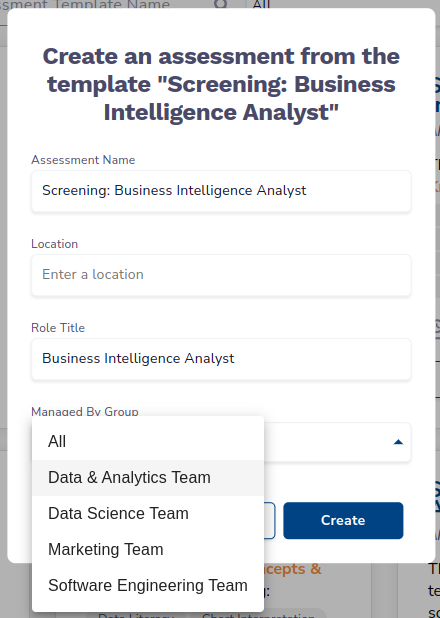
Associating an Existing Assessment with a Group
You can assign or change the group an assessment is associated with by going to that assessment's Edit Configurations page. You can access this page by clicking on the Edit Configuration menu option from the assessment list's action menu.
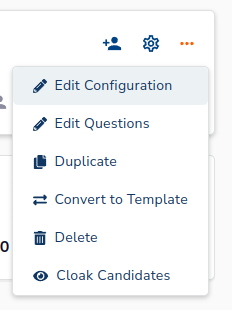
Finding Assessments by Group
If you have access to multiple groups, you may find it effective to filter the assessments listed by group. You can select one or more groups to filter by on the assessment dashboards.
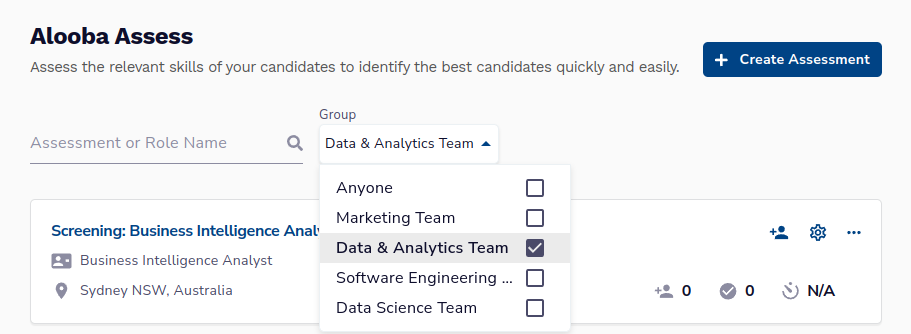
Also, you can see which group each assessment is associated with in the assessment listing.

Key Considerations
There are a few important points to keep in mind:
- When adding new users to your account, it is crucial to assign them to their respective groups (if you are using groups). Failing to do so may result in them not having access to the intended assessments and candidates.
- Impact based on user permission levels
- Owners, being the primary account creators, will always have full access to all assessments, participants, and settings. Due to the inherent authority of the Owner role, they cannot be added to any specific group. However, Owners can efficiently manage access permissions for other users using the grouping feature.
- Admin users will only see the assessments and participants of the groups they have access to. However, since Admin users have access to manage groups they can add themselves to any group.
- Standard users will only see the assessments and participants of the groups they have access to.
- Restricted users will only be able to invite candidates to assessments associated with the groups they are a member of. However, they will only be able to see the candidates that they invited themselves.
- Email notifications
- With the implementation of groups, email result notifications will be received by Alooba users based on their group membership. If a candidate completes an assessment belonging to a specific group, only the members of that group will receive the email notifications.
- If an assessment is not associated with any group, all Owner, Admin, and Standard users will receive the email notifications for that assessment.
Troubleshooting
There are some common gotchas when setting up groups.
I can't access the Groups page to see which group I'm in
If you're logged in to Alooba and can't access this page, that means you not an 'Admin' or 'Owner' user. Feel to reach out to your account 'Owner' or any 'Admin' user who can change your permissions.
I updated the groups, but they don't seem to have come into effect yet
It may take up to 10 minutes for the updates to take place for currently logged-in users. However, feel free to log out and log back in again, to ensure the update will be in effect. If you still feel like it's not working properly, please reach out to our support team.
I'm in a group that manages the assessment, but I still don't see all the candidate results
You may be a 'Restricted' user, which means you will only see the details and results of candidates you've added yourself, to the assessments in any group you belong. 'Restricted' users are normally external recruiters. If that doesn't sound like you, feel free to reach out to any 'Owner' or 'Admin' user to help amend your access.
Conclusion
Alooba's grouping feature is a powerful tool that enables organizations to manage user access to specific assessments and their associated candidates/employees. By strategically creating and assigning groups, you can ensure that users have access to the right assessments and participants, enhancing security, collaboration, and workflow efficiency. By utilizing this feature effectively, you can optimize your assessment process to drive better hiring decisions and L&D programs.
If you have any questions or need further assistance, don't hesitate to reach out to our support team. We are here to help you make the most of Alooba's versatile features and functionalities.








