Exporting Assessment Results in Excel for In-depth Analysis
Have you ever found yourself in a situation where, after creating your customized Alooba assessments/exercises and inviting numerous participants, you wanted to generate your own visualizations or extract specific insights that are not currently included in Alooba? Well, the good news is that Alooba empowers you with the capability to export assessment/exercise results in an Excel format, enabling you to conduct your own data manipulation and analysis.
This comprehensive guide will walk you through the process of exporting participants' results, empowering you to leverage Excel's analytical capabilities for a more thorough evaluation.
Why Export Assessment Results
Exporting assessment results can be valuable in various scenarios. You can create reports and visualizations to assess the efficiency of assessments, compare pre and post-training employee performance, and optimize your hiring/training processes. Data analysis teams can utilize the raw data to uncover additional insights, contributing to the enhancement of the process.
Accessing the Export Functionality
- Navigate to the assessment/exercise for which you want to export results.
- Click on the download icon located in the top right to initiate the export process
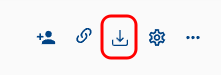
If there aren’t many participants, a report will be promptly generated and downloaded.
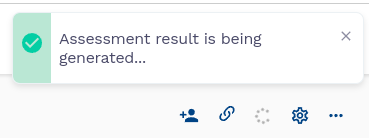
However, if there are a lot of participants, Alooba will generate the report and send it to your email address.
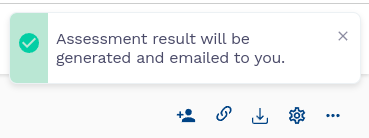
Once the report is ready, you will receive an email from Alooba with a link to access the report.
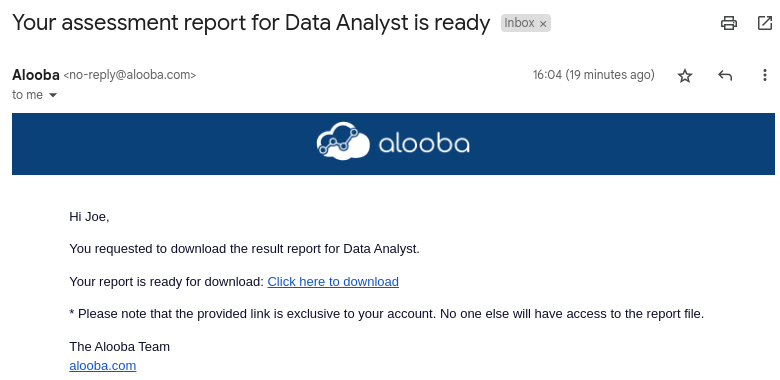
Report File Format
Alooba provides the exported report in an MS Excel format, containing three separate sheets:
Sheet 1: Participant Information: The first sheet presents participants' details, including their reference code, name, email, overall score, feedback, invite and submitted dates, and the number of completed tests.
Sheet 2: Detailed Question and Answer Breakdown: The second sheet offers a comprehensive breakdown of each participant's answers. It includes information about the questions, such as difficulty, score, max score, time taken to answer, and correct rate. This sheet provides a granular view of participant responses, facilitating in-depth analysis.
Sheet 3: Calculated Skill Scores: The third sheet displays calculated scores for each skill of the assessment for every participant. Each question corresponds to a specific skill, and the sheet calculates skill scores based on the correct rate of questions related to the same skill.
Candidate Cloaking Consideration
Please note that when candidate cloaking is enabled, the ability to export assessment results is restricted to ensure data privacy. In such cases, the download icon will not appear on the assessment/exercise menu. If you require the report, you can request an admin in your account to temporarily disable candidate cloaking.
Leveraging Excel for In-depth Analysis
Exported results can be opened in Excel, allowing you to manipulate, visualize, and analyze the data according to your needs. Excel's powerful tools and functionalities empower you to uncover valuable insights that contribute to informed decision-making.
Troubleshooting
If you encounter challenges while utilizing the export functionality, here are the steps to address them:
- Unable to locate the download icon: Firstly, ensure that you are navigating to the correct assessment or exercise. Please refer to our Finding An Assessment article. Additionally, confirm that candidate cloaking is disabled, as this feature is only accessible when it is turned off. Note that there are three different levels of candidate cloaking: organization-wide, user-level, and assessment-level.
- Email not received: Please allow 10-20 minutes for the report to be generated. If you still haven't received it, verify that you are checking the email associated with your Alooba account. Be sure also to check your spam folder. If the issue persists, kindly reach out to Alooba support for further assistance.
- Email received, but download link not functional: Make certain that you are logged in to your Alooba account before attempting to download. It's important to note that the report can only be downloaded by the original requester and not by anonymous or other users.
Conclusion
Exporting assessment results from Alooba provides you with the means to delve deeper into participant performance, aiding in comprehensive analysis and decision-making. Whether you're a hiring manager or administrator seeking to optimize your organization's process or a data analyst aiming to uncover hidden insights, this feature equips you with valuable tools for success.
